Import my contacts to Professional Email powered by Titan
Add your email contacts to your Professional Email powered by Titan from Gmail, a .csv file, or your phone contacts.
Select a tab based on how you want to import your contacts.
- 登入Webmail 。請使用您的Professional Email powered by Titan地址及密碼(此處無法使用GoDaddy使用者名稱及密碼)。
- 點選右上角的
 設定,首選項。
設定,首選項。 - On the leftmost side, select Import Contacts.
- Next to Import contacts from Gmail, select Import. A new window will open asking you to sign in to your Google account.
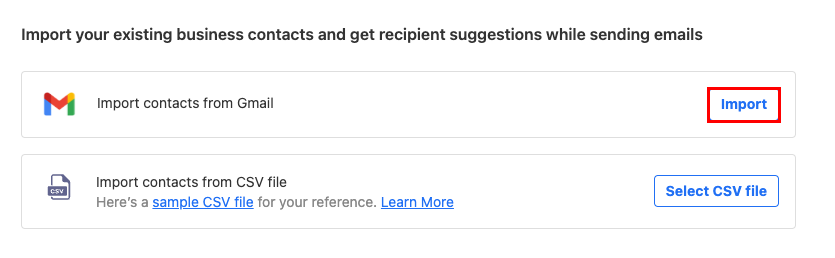
- Sign in to your Google account.
- To grant Titan permission to your Google account, select Allow.
Your contacts will start importing automatically, and you’ll see a confirmation message when all your contacts are imported.
- 登入Webmail 。請使用您的Professional Email powered by Titan地址及密碼(此處無法使用GoDaddy使用者名稱及密碼)。
- 點選右上角的
 設定,首選項。
設定,首選項。 - On the leftmost side, select Import Contacts.
- Next to Import contacts from CSV file, select Select CSV file. (To find out how to format your .csv file, check out this article from Titan.)
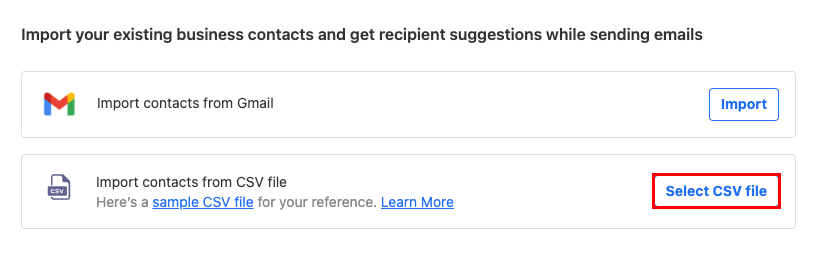
- Select the CSV file on your computer, and then Open.
- Select Import Contacts.
Your contacts will be imported, and you’ll see a confirmation message when it’s completed.
- On your phone, open the Titan app.
- In the upper-left corner, open the
 menu.
menu. - At the bottom of the menu, tap Settings.
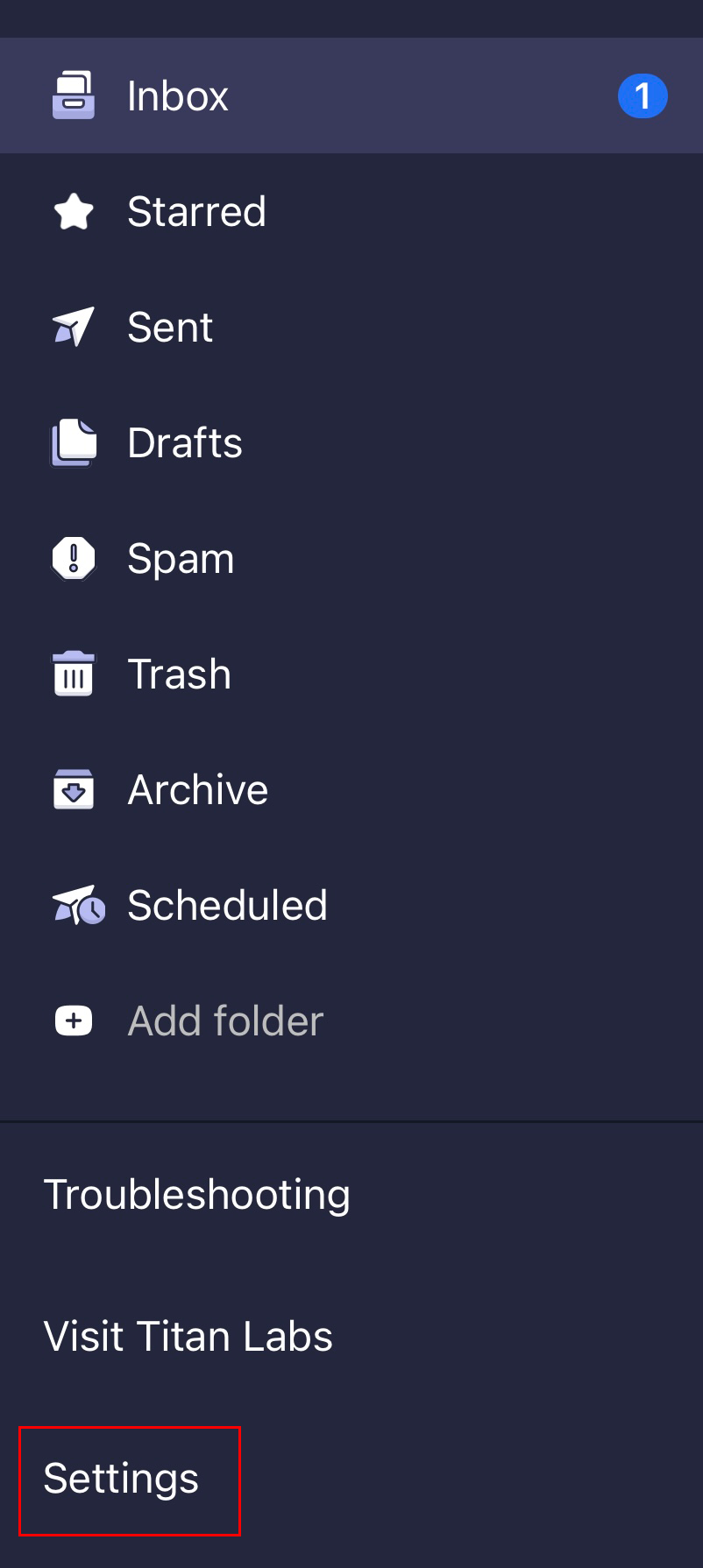
- Tap Import Contacts. To grant Titan access to your contacts, tap Allow.
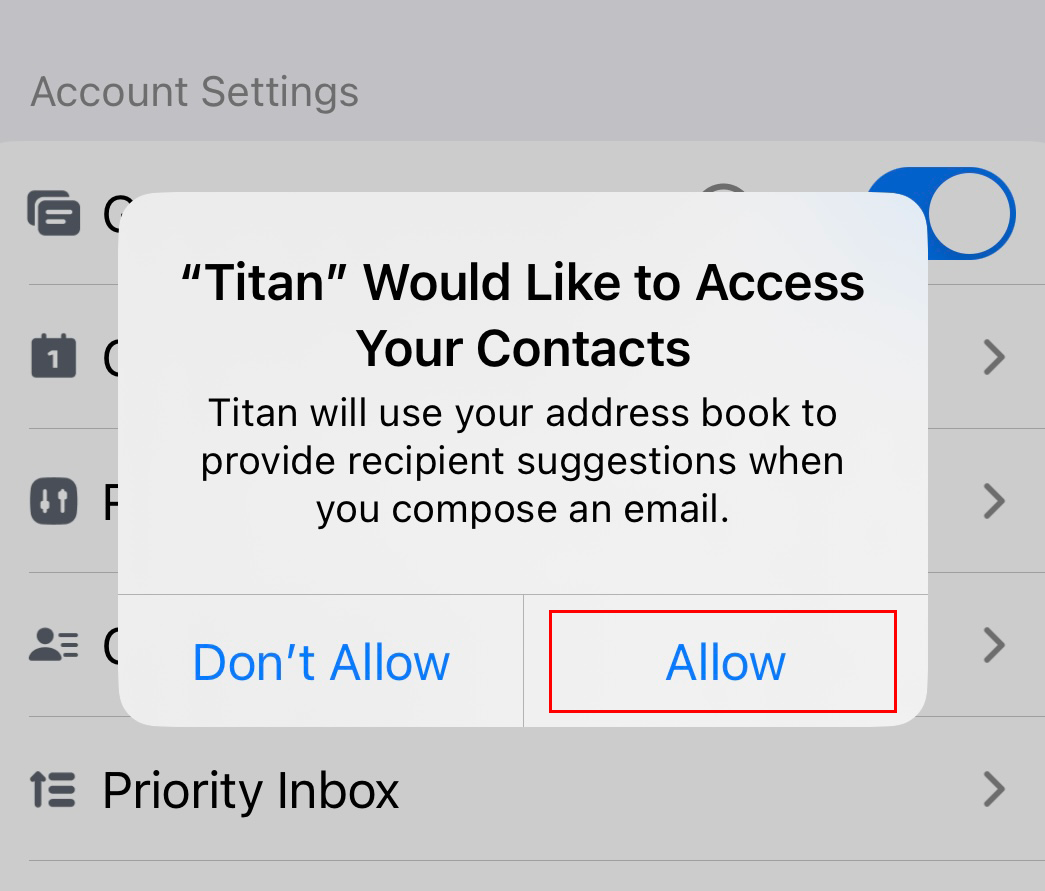
Your contacts will be imported, and you’ll see a confirmation message when it’s completed.